For all Bungard CCD machines
Calibrate 3000
With the calibration module, you can visually calibrate the position of your board. The software moves and rotates the board according to the actual position of the calibration marks or registration holes. For this purpose, the machine automatically drives to certain registration points on the layout and the user centers the cross mark of the camera over the mark and acknowledges the position. Registration holes can be easily inserted e.g. with IsoCam. Height calibration is also possible with the help of standardized templates. The calibration function is useful if you e.g. do not want to work with reference pins for double-sided boards, or the board has been changed by other process steps (pressing multilayer, galvanic through hole plating), so the reference pins may lead to inaccuracies.
Another typical application is the rework, e.g. if after components assembly the circuit board can no longer be fixed with reference pins to the base.
Requirements:
- a Bungard CCD
- the Software RoutePro 3000
- a calibration license Calibrate 3000
- a camera (included in delivery)
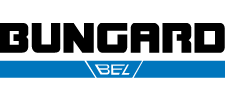
 DE
DE  EN
EN  ES
ES  FR
FR